As many of you already know you can customize your ADFS login page, a bit.
The default page looks like this and can be a bit anonymous for your company
So I will guide you thru some steps to customize your page with PowerShell scripting
First create a company logo with the size 260×35 pixels and 96 dpi and no greater than 10 KB, save it as logo.png
Second to change the illustration on the left you need a picture with the size 1420×1080 pixels and 96 dpi, and no greater than 200 KB, save it as illustration.png
To apply the pictures use these PowerShell commands
Import-Module ADFSSet-AdfsWebTheme -TargetName default -Logo @{path="c:\temp\logo.png"}Set-AdfsWebTheme -TargetName default -Illustration @{path="c:\temp\illustration.png"}
To customize texts and error descriptions you will need to use the cmdlet Set-AdfsGlobalWebContent, like the Description text below the login form
Set-AdfsGlobalWebContent -SignInPageDescriptionText “This is a private domain.<br>Make sure you are <b>authorized</b>”
Other texts you can modify are
Set-AdfsGlobalWebContent –HomeLinkText
Set-AdfsGlobalWebContent -ErrorPageDescriptionText
Set-AdfsGlobalWebContent -ErrorPageGenericErrorMessage
Set-AdfsGlobalWebContent -ErrorPageAuthorizationErrorMessage
Set-AdfsGlobalWebContent –ErrorPageDeviceAuthenticationErrorMessage
Set-AdfsGlobalWebContent –HelpDeskLink
Set-AdfsGlobalWebContent –HelpDeskLinkText
Set-AdfsGlobalWebContent –HomeLink
Set-AdfsGlobalWebContent –HomeLinkText
Set-AdfsGlobalWebContent –PrivacyLink
Set-AdfsGlobalWebContent –PrivacyLinkText
There are some trickier parts that are possible to change as well. For example these changes

First export the default theme to your computer and create a new ADFS theme with these commands
Import-Module ADFS
Export-AdfsWebTheme -Name default -DirectoryPath c:\Temp\Theme\Custom
New-AdfsWebTheme -Name Custom -SourceName default
Now it’s time to do some scripting, I will not go into details regarding the scripting.
Open the script file you downloaded from “C:\temp\Theme\Custom\script\onload.js” in Notepad
Add this line at the bottom of the script to change the placeholder text in the username input box
document.forms[‘loginForm’].UserName.placeholder = ‘Charles@CustomizedDomainName.Net’;
Add these lines at the bottom of the script to add a text above the login form, this is an example from Microsoft that you can find futher down
// Sample code to change “Sign in with organizational account” string.
// Check whether the loginMessage element is present on this page.
var loginMessage = document.getElementById(‘loginMessage’);
if (loginMessage)
{
// loginMessage element is present, modify its properties.
loginMessage.innerHTML = ‘Your custom company description text’;
}
When you are done and saved your changes it is time to upload the changes to the new created theme we named Custom
Set-AdfsWebTheme -TargetName Custom -AdditionalFileResource @{Uri=’/adfs/portal/script/onload.js’;path=”c:\temp\Theme\Custom\script\onload.js”}
Now don’t forget to apply the changes to set the active theme with this command
Set-AdfsWebConfig -ActiveThemeName Custom
Use these commands to verify your settings
Get-AdfsWebConfig
Get-AdfsGlobalWebContent
It can look like this when you are done!
Happy customization!
Note this is not a complete guide to all possible customizations that you can do!
Source
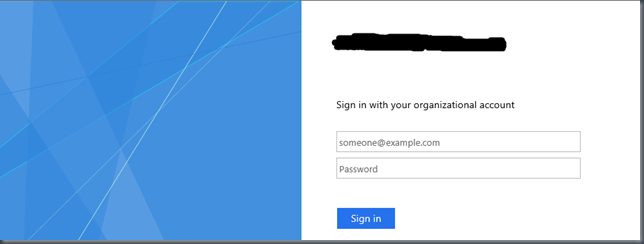
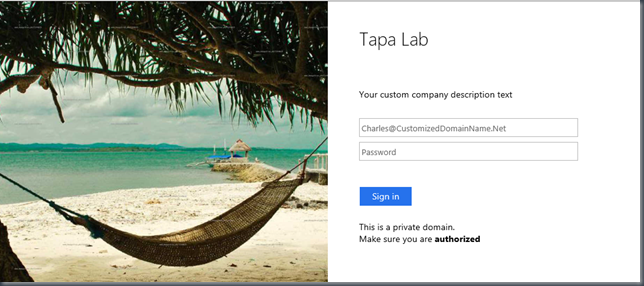
Leave a comment